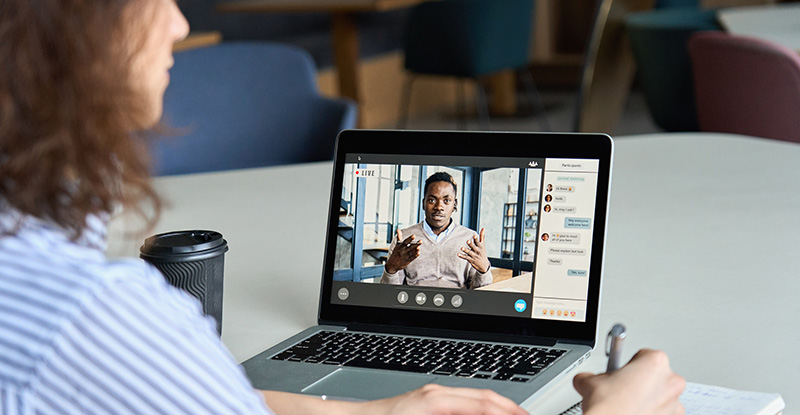The recent proliferation in the use of virtual conferencing tools has brought Zoom, in particular, into the spotlight. As an organization, CPABC has been using Zoom over the past year and a half, and so when the need arose for the Professional Development team to convert in-person seminars to an online based format, we looked to Zoom as our virtual meeting tool.
Addressing recent concerns regarding the use of Zoom
Zoom bombing: uninvited and disruptive guests joining Zoom meetings
These were done in public zoom meetings where meeting details were made public and often posted on social media sites. CPABC hosted seminars are required to have an ID and Password, and seminar registrants are expected NOT to share any such information.
Zoom is not encrypted/Zoom is selling customers’ content
Zoom communications are all encrypted with technologies considered secure and actively in use today. While Zoom staff can decrypt traffic within the Zoom cloud/network, they updated their privacy policy to disclose this fact, and the policy states: “Zoom does not monitor or use customer content for any reason other than as part of providing our services. Zoom does not sell customer content to anyone or use it for any advertising purposes.”
Zoom hosts are spying on you
CPABC disabled the “Attention Tracking” feature right from the start, and in early April, Zoom itself removed this feature altogether.
With the increased use of Zoom, “bad actors” have worked overtime to uncover flaws in Zoom Clients. Zoom has been fixing those flaws quickly, and the CPABC IT Team has been continuously monitoring any reported issues and deploying any necessary fixes.
Tips for protecting your own Zoom meetings
Here are some basic tips to consider if you use Zoom yourself to host meetings for work or to connect with family and friends.
- Never share your Zoom meeting link in a public setting, and use Meeting ID and Password. Only invited participants should be provided with this information.
- Ensure the Join before Host option is not enabled. While this can be a convenient function if you are unable to start your meeting on time, the first person who joins the meeting will automatically be made the host and will have full control over the meeting.
- When practical to do so, consider using the Waiting Room feature which allows the host to control when participants join the meeting. If you have already started your meeting and notice unwanted attendees, you can use the Manage Participants function at the bottom of the meeting window to remove them.
- Consider using the Lock Meeting function which enables you to prevent anyone else from joining once all your attendees are present. Note that you will not be alerted if late-comers try to join and attendees who drop-off will also not be able to rejoin.
- If you are concerned about participants sharing unwanted material on their screen, you can control Share Screen by selecting “Only Host” to prevent other participants from sharing their screen. And before sharing your own screen, it is good practice to ensure you close all other applications or documents other than those you actually want to share.
Regardless of which virtual meeting application you use, it is always a good idea to familiarize yourself with that application’s settings and features. Taking a few basic precautions and keeping best practices in mind can help you improve the security of your next virtual meeting.
Attendance polling for CPD Hours
We wanted to remind you that in order for us to award registrants verifiable CPD hours at CPABC PD webinars, we are required to take attendance polling during the presentation. Please join the webinar on time, PD staff will be using the Chat window to confirm your attendance – take note of such announcements and type your name in the Chat when requested to. Make sure you have your Chat window activated – you can do this by clicking on the Chat Icon on the menu at the bottom of the meeting screen.